The Remote Diagnostics Agent, or RDA, has been around for a while. As time has gone on and Oracle has made more and more purchases, it has become, let’s say, a little harder to handle. Every one of them seems like it will have its tests taken care of by RDA, which makes it hard to focus on one thing, like the database.
This post won’t go into a lot of detail about the Remote Diagnostic Agent. Before you use it, please make sure you read and understand the MOS instructions and the README files that come with it.
If you find this through a search engine, this blog post is based on Oracle Linux 7.2 and RDA 8.12.16.6.14.
Basic Usage of Remote Diagnostic Agent
You need to get RDA from My Oracle Support as the first step. For Linux x86-64, I used DOC ID 314422.1 to get it. I just unzipped the zip file into the RDBMS owner’s home, which has plenty of free room for data collection in my lab systems. Installation was easy. Actually, you may already have a copy of RDA somewhere because it came with your Oracle program. A lot of them do. As far as I know, I need to download RDA because I am working on the Oracle database and system.
If you follow the instructions, you can check that the process went well and start setting up. And this is where I’m having trouble with the idea behind the tool. Let me explain:
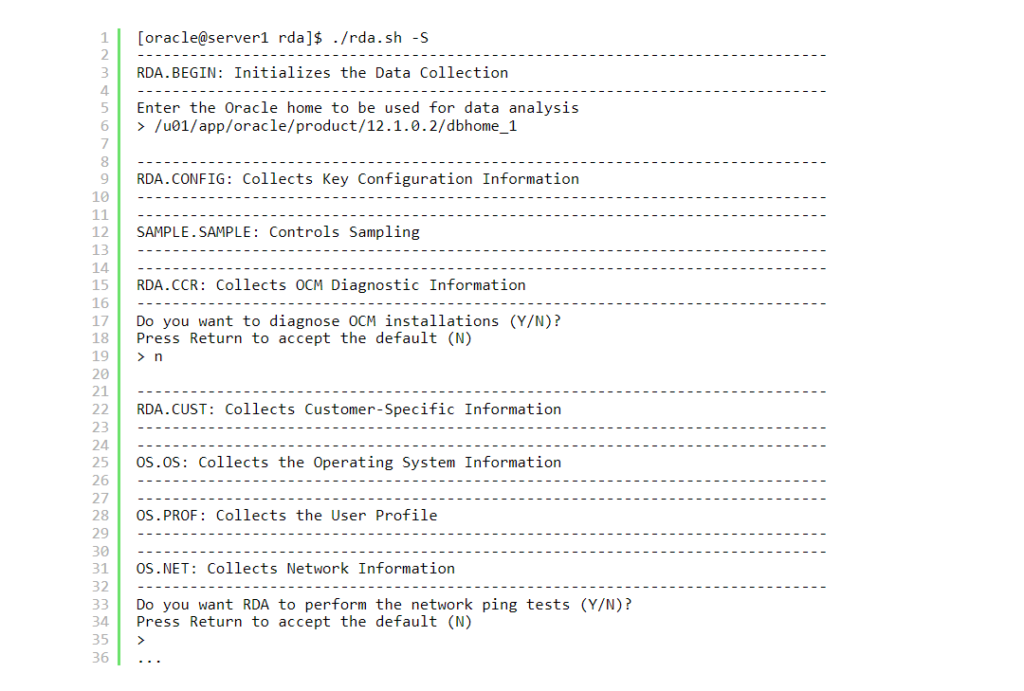
And this starts a long journey where you are asked to gather diagnostic data about what seems to be every Oracle product. I was only interested in my local version of the Oracle database, but I was asked about Oracle VM, for example:
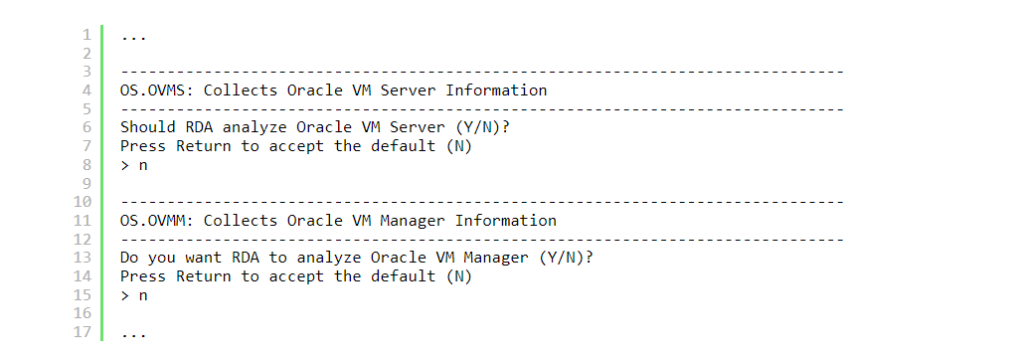
This question might be useful for some, but not for me right now. And so on. It looks like the list grows longer with each new update. And I don’t want to have to answer 42,000 questions every time I set up RDA. That left me with two choices:
Take your time going through the list and answering every question. It’s very easy to hit the return key too many times by accident. If you want to fix the problem later, you can change the configuration file.
Think about using profiles.
Option 1 might work because it’s a one-time thing, but I don’t think it’s very useful for a number of reasons. It looks like you could let RDA “guess” your surroundings, but that didn’t work the way I thought it would.
Profiles
Profiles are incredibly user-friendly! You can easily view them online at MOS 391983.1 or access them through RDA’s built-in manual by running ./rda.sh -L and searching for “Available profiles:”. Just a tip—if you haven’t set the PAGER variable, you might see more output than needed, but sometimes, less is more!
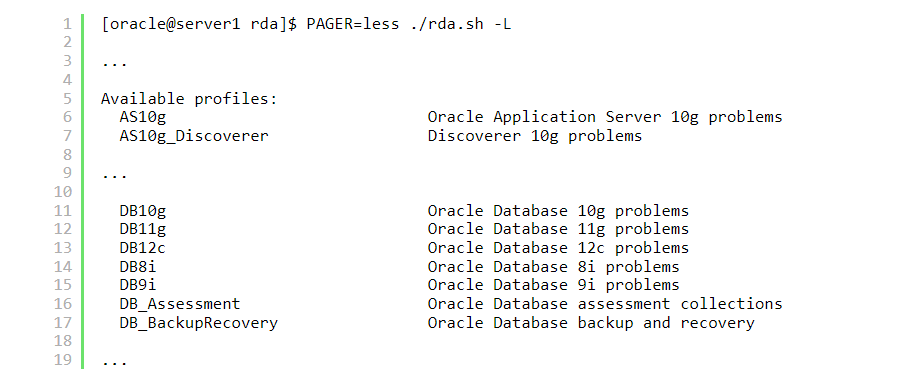
The different tests that the RDA system offers are logically grouped together in these profiles. They are great for remote help and don’t leave much room for error on the part of the user. Never get a report that only has half of the information you need to fix a problem. Always get the information you need. To see more information, you can put the -M (for manual) and -p (for profile) options together, like in this case:
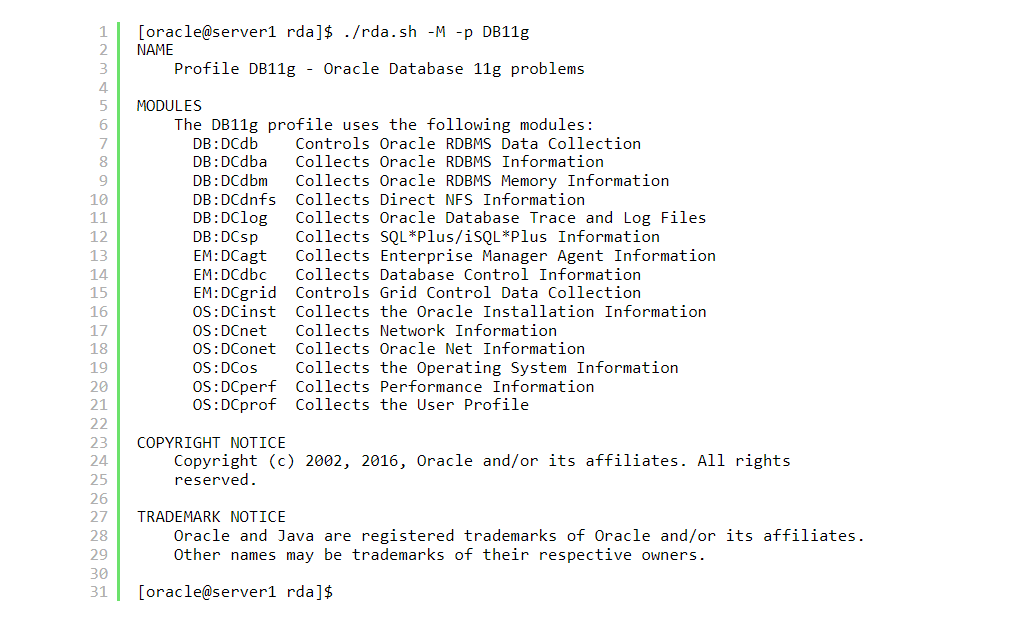
By the way, rda.sh -M displays the entire man page.
Coming back to the profiles: I found the Assessments to be quite useful and a good starting point if you would like to get an overview:

You still have to enter some information in an interactive session after specifying a profile, but it takes less time to finish the initial setup.
When you need to run RDA again, check out the profiles that are out there. You might find one that works for you!
Response
- RDA Schnellstart | OraculixSeptember 20, 2016[…] der man sich den mittlerweile sehr langen Fragebogen zu Beginn der Ausführung des RDA sparen kann: Profiles. In dem Beitrag fehlt allerdings noch das Beispiel, wie ein Profile ausgeführt wird (auch wenn man […]